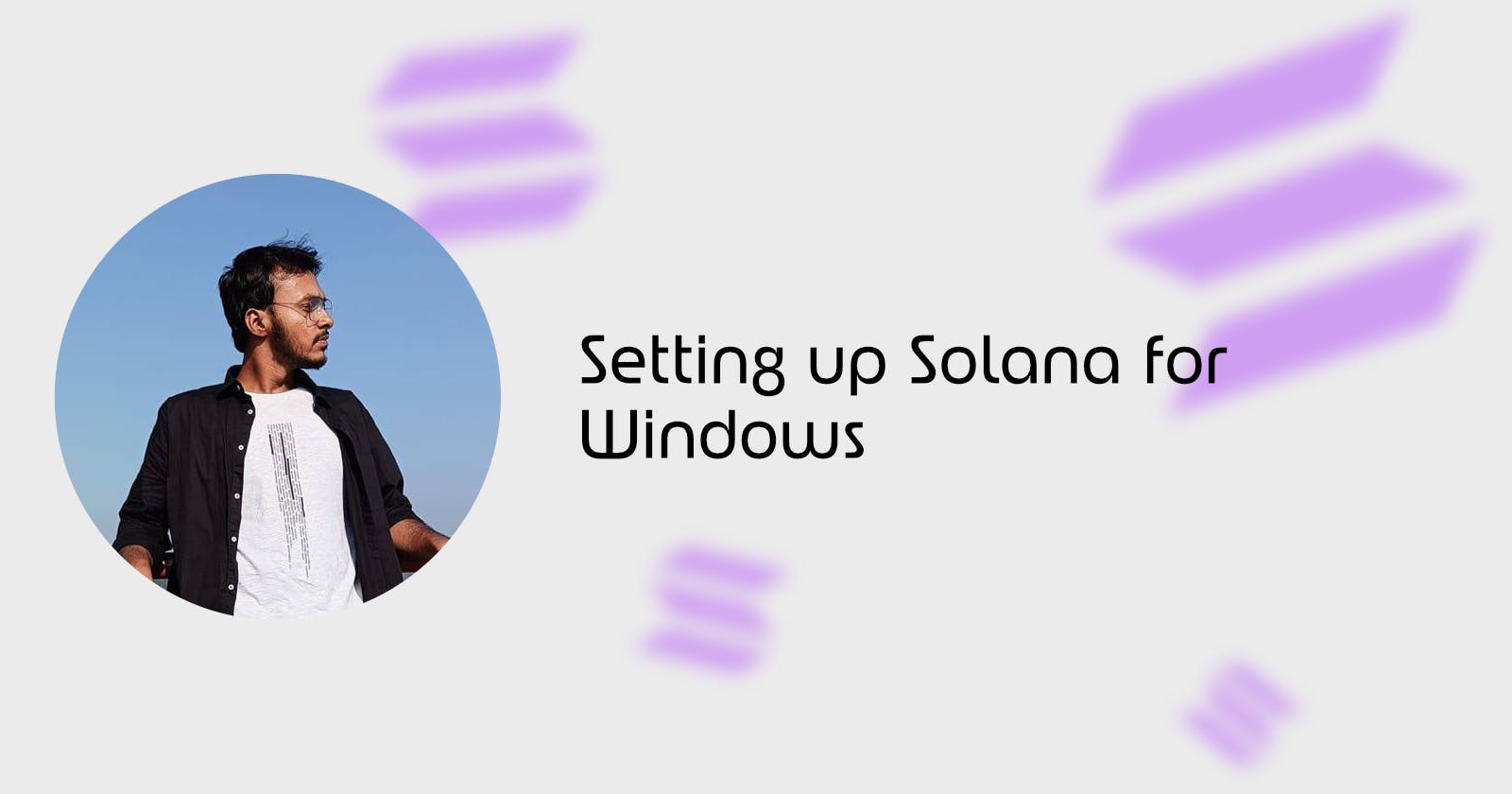Table of contents
Introduction
Solana is becoming increasingly popular in the blockchain and cryptocurrency communities. The platform has seen significant growth in terms of adoption, user activity, and investment over the past year, attracting attention from both individual users and institutional investors.
Solana can be installed and run on the Windows operating system. Though, Installing the full development environment for Solana smart contract deployment is a lengthy process. With this guide, you can start writing, testing and deploying Solana smart contracts on localnet, devnet and mainnet-beta.
What is Solana?

Solana is a rapidly emerging blockchain platform that has gained significant attention in the blockchain space. Solana is a high-performance blockchain that is designed to handle high-throughput and low-latency transactions, making it well-suited for applications that require fast and efficient processing.
Solana achieves its high performance through its unique consensus mechanism called Proof of History (PoH), which uses a verifiable delay function (VDF) to generate a secure and reliable timestamp for each transaction. This allows Solana to process transactions in parallel and achieve extremely fast confirmation times, with the network currently capable of handling up to 65000 transactions per second.
Setup
Setup WSL
We are technically not going to use Windows for this project, but instead Linux! Windows has introduced a feature called Windows Subsystem for Linux which is a compatibility layer in Windows that allows users to run Linux command-line tools and applications directly on Windows.
To get started with WSL, we are going to need to install it. Go ahead and open up cmd.exe in Admin mode to start and then run this command:
wsl --install
This command will enable the required optional components, download the latest Linux kernel, set WSL 2 as your default and install a Linux distribution for you(Ubuntu by default).
Enable Linux Subsystem Feature
Go to the Search bar located in the taskbar and type Windows feature.

Click on "Turn Windows features on or off" and make sure the following options are checked:
Windows Subsystem for Linux
Virtual Machine Platform

Turn on Virtualization
Restart your machine and see if you can open the Ubuntu terminal. If you are still running into problems with it, this may mean your CPU does not have Virtualization enabled.
Restart your machine once again and open your BIOS panel. There are different ways to open the BIOS panel depending on your motherboard. Search Google and you will find the way to open BIOS panel for your system.
Finally, Go to the advanced setting option and turn on Virtualization.
Open your Ubuntu terminal and you are ready to go !!
Install Required Dependencies
Open the Ubuntu terminal and make an admin account to start using it.
Install Curl
sudo apt-get install curl
Install NVM
curl https://raw.githubusercontent.com/creationix/nvm/master/install.sh | bash
Check if the NVM is installed, if not, restart the terminal.
command -v nvm
Install the latest version of Node
nvm install --lts
Installing Rust
In Solana, the programs are written in Rust. To install Rust, just use the command:
curl --proto '=https' --tlsv1.2 https://sh.rustup.rs -sSf | sh
Once you're done, verify by doing:
rustup --version
Then, make sure the rust compiler is installed:
rustc --version
Lastly, let's make sure Cargo is working as well. Cargo is the rust package manager.
cargo --version
Install Solana CLI
Solana has a super nice CLI that's going to be helpful when we want to test the programs we write.
Hope you have the Ubuntu terminal open :)
sh -c "$(curl -sSfL https://release.solana.com/v1.15.2/install)"
Confirm you have the desired version of Solana installed by running:
solana --version
Run a local validator(optional)
Run these commands separately:
solana config set --url localhost
solana config get
And lastly, run this command:
solana-test-validator
VOILA !! You're now running a local validator.
This means that Solana is set up to talk to our local network! When developing programs, we can quickly test stuff on our computers.
Install Mocha
Mocha is a nice testing framework to help us test our Solana programs.
npm install -g mocha
Install Anchor
If you know about Hardhat from the world of Ethereum, it's sort of like that! Except it's built for Solana.
npm install --global yarn
From here run these commands separately:
sudo apt-get update && sudo apt-get upgrade && sudo apt-get install -y pkg-config build-essential libudev-dev libssl-dev
cargo install --git https://github.com/project-serum/anchor anchor-cli --locked
That's it! At this point, you can run this last command to make sure Anchor is ready to rock:
anchor --version
Congratulations
Uff!! you can give a pat on your back for making it this far!!
Create a test project and run it
Make a new project by running the following commands:
anchor init myproject --javascript
cd myproject
Create a local keypair
Make a new keypair/wallet by using the following commands:
solana-keygen new
Check your current wallet address by running the following command:
solana address
Now, Spin up the solana-test-validator and test the boilerplate program in our local Solana network with our wallet
anchor test
As long as you're getting the green words "1 Passing! you're good to go !!

Congratulations you've successfully set up your Solana environment :)